Acer Predator 17X
Как и почти все устройства в нашей подборке, Acer Predator 17X оснащен видеокартой NVIDIA GeForce GTX 1080, а в качестве процессора топовая модель использует четырехъядерный Intel Core i7-7820HK, который можно дополнительно разогнать. Крышку для простого доступа к «железу» предусмотрели: здесь есть слоты для установки SSD и HDD (три M.2 и один 2,5”) и свободные пара разъемов для оперативной памяти.
Портов множество: USB Type-C (Thunderbolt 3), четыре USB 3.0, картдридер, HDM и DisplayPort, а также LAN. Правда, по старой традиции производитель расположил большую часть разъемов справа, а на левом оставил минимум, поэтому, если понадобятся сразу все порты с правой стороны, будут проблемы с подключением.
Весь ноутбук решили украсить светодиодной подсветкой — она есть не только у клавиатуры, но и у тачпада, и у дополнительного блока клавиш, которые можно привязать к разным действиям. Представляет интерес система охлаждения с фронтальным забором воздуха: он поступает в ноутбук при помощи одного из вентиляторов, распределяется по основным точкам, а потом в дело вступают еще два вентилятора, которые выводят горячий воздух.
Dell Alienware 17 R5
Аппарат из игровой линейки Alienware нового поколения тоже получил десктопный чипсет серии Core i9, который еще можно разогнать, и в топовой конфигурации — видеокарту NVIDIA GeForce GTX 1080 (в младшей стоит GTX 1060). Опционально пользователю доступны дисплеи с разрешением Quad HD и Full HD, причем в первом случае производитель предусмотрел TN-матрицу, которой не стоит пугаться — частота обновления у нее 120 Гц, а время отклика выше, чем у IPS.
Можно установить дополнительно жесткий диск, также у ноутбука есть три разъема стандарта M.2 для PCIe и SATA, поддерживается и Intel Optane для еще более быстрой работы с данными.
Внешне пятое поколение Alienware 17 не отличается от предыдущего, в дизайн просто добавили несколько штрихов: увеличили количество зон подсветки и отказались от полностью металлического корпуса, добавив пластик в крышку. Портов много, имеется даже Alienware Graphics Amplifier Port, чтобы к ноутбуку можно было «прикрутить» десктопную видеокарту. Ругают устройство только за приличную массу в районе 4,5 кг, но этим страдают многие геймбуки и от этого никуда не деться, а также за шумную работу системы охлаждения. На аккумуляторе же играть можно примерно 2 часа, но в реальности мало кто этим занимается без розетки даже с ноутбуком.
HP OMEN X 17-ap000 (17-ap010ur)
Геймерский ноутбук HP, выпущенный под брендом Omen X 17, в своей топовой конфигурации приятно радует: разогнанный видеочип NVIDIA GeForce GTX 1080 — самая актуальная видеокарта для ноутбуков на сегодня (GTX 1080 Ti пока ни у кого нет), процессор Intel Core i7 7-го поколения с 32 Гбайт оперативной памяти и 17-дюймовый экран с частотой обновления 120 Гц и технологией G-Sync. В общем, все современные и мощные игры на максимальных настройках здесь запустятся влегкую. Кстати, практически все версии этой модели поддаются апгрейду, а панель, которая предоставляет доступ к железу, просто снимается.
Дизайн у ноутбука соответствующий, «по-геймерски» агрессивный, со срезанными гранями. Портов тут много, на любой вкус: три USB 3.1, два разъема с поддержкой Thunderbolt 3, HDMI и mini Display-Port для подключения мониторов, гигабитный разъем, кардридер. Клавиатура, что приятно, механическая, с выделенным цифровым блоком и дополнительно программируемыми клавишами и, конечно, подсветкой — разные блоки подсвечиваются разными цветами. Как говорят пользователи, проблем с охлаждением тоже нет: по бокам два мощных вентилятора, а корпус нагревается не больше 39°C. Жаль только, что на максимальных настройках без розетки поиграть на этом лэптопе возможно лишь около часа.
Lenovo Legion Y920
17,3-дюймовый дисплей разрешением 1920х1080 пикс. поддерживает G-Sync, но есть жалобы на недостаточную контрастность. Портов достаточно: для подключения внешних мониторов есть DisplayPort и HDMI 2.0, имеются LAN-порт, USB Type-С с поддержкой Thunderbolt, четыре USB 3.1 Type-А, аудиоразъемы и кардридер.
Под нагрузкой устройство не очень шумит, ход клавиш механической клавиатуры приятный, до 2,2 мм, а на корпусе располагаются три динамика JBL с поддержкой Dolby Home Theatre, которые пользователи очень хвалят за приличный и даже полноценный звук, что частенько бывает редкостью в подобных ноутбуках.
| Топовая
конфигурация |
Видеокарта в топовой конфигурации |
Экран | Размеры и масса
|
Цена | |
| MSI GT83 Titan 8RG |
Intel Core i9
до 64 Гбайт DDR4 |
NVIDIA GeForce GTX 1080 SLI 8 Гбайт |
18,4”
1920×1080 пикс. |
458x339x42~69 мм
5,5 кг |
i311 990 |
| Alienware 17 R5 |
Intel Core i9 8950HK 32 Гбайт DDR4 |
NVIDIA GeForce GTX 1080
8 Гбайт |
17,3”
3840×2160 пикс. |
424x332x29,9 мм 4,42 кг |
i248 900 |
| ASUS ROG G703GI | Intel Core i9 8950HK
64 Гбайт DDR4 |
NVIDIA GeForce GTX 1080
8 Гбайт |
17,3” 1920×1080 пикс. |
425x319x51 мм
4,7 кг |
i298 980 |
| HP OMEN X 17-ap000
|
Intel Core i7 7820HK 32 Гбайт DDR4 |
NVIDIA GeForce GTX 1080
8 Гбайт |
17,3”
1920×1080 пикс. |
425×327,2×36,4 мм
4,85 кг |
i292 920 |
| Acer Predator 17X | Intel Core i7 7820HK 32 Гбайт DDR4 |
NVIDIA GeForce GTX 1080
8 Гбайт |
17,3”
3840×2160 пикс. |
423×321,5×45 мм
4,55 кг |
i246 100 |
| Lenovo Legion Y920 | Intel Core i7-7820HK
32 Гбайт |
NVIDIA GeForce GTX 1070 8 Гбайт |
17,3”
1920×1080 пикс. |
425х315х36 мм
4,4 кг |
i219 990 |
Price and availability
The MSI GS43 is available in stores around the world.
It starts at $1499 in the US and for that kind of money you’re getting 16 GB of RAM, a 128 GB SATA SSD and a 1 TB 7200 rpm HDD, while other configurations might include a larger and faster SSD. Personally, I’d just look at the base model and upgrade the SSD and HDD myself, since you’ll end up paying less, gives you the flexibility to put the exact drives you want inside and it’s a simple task that won’t void warranty, despite what that sticker on the back says.
The base configuration I could find in Europe at the time of this post includes 16 GB of RAM, a 256 GB SSD and the 1 TB HDD for €1799.
You can follow this link for updated details on configurations and prices at the time you’re reading this article, as well as user reviews from those who already bought the laptop and left their impressions online.

Final thoughts
To wrap this up, if you’re looking for a compact and light computer with a powerful processor, modern graphics and fast RAM and storage, the MSI GS43 is for sure one of the options to consider. It looks nice, it works great with both daily tasks and demanding chores, it packs a decent screen and offers fairly good battery life considering the hardware and its size. However, I do think it requires tweaking in order to get the most out of it, like getting rid of the bloatware (improves performance and battery life), replacing the HDD with an SSD (makes daily use quieter) and even repasting the CPU and GPU (lowers temperatures under load), so this is not the kind of notebook that works flawlessly out of the box.
Besides this, you must be aware that squeezing powerful hardware in a thin body translates in high temperatures under load and a noisy cooling system that tries to keep them at bay. On top of these, the speakers are just horrible on this laptop and its keyboard and trackpad could use an update, as they’re not on par with what MSI offers on the larger Phantom Pros or what the competition puts on their devices.
When it comes to 14-inchers, the alternatives are the Razer Blade 14 and the Gigabyte Aero 14, both great units, yet both with their share of strong and weak points. You’ll find more about the Aero 14 by following this link , and you can read what we think about the Blade 14 in this review.
Even with those two 14-inchers, I do feel the best alternative for the GS43 is MSI’s GS63 model, and that’s because it addresses most of this 14-incher’s issues. It gets a better keyboard and trackpad, way better speakers, it’s just a tad bigger, but thinner and lighter at the same time, and offers a few different screen options to choose from. It still gets hot and noisy under load, but that’s just something you’ll have to accept on any gaming ultraportable. The MSI GS63 is more expensive though, starting at $1699, and that alone might turn you away from it.

At the end of the day though, I think the MSI GS43 can be a good buy as long as you really want a 14-inch computer and you’re aware of its shortcomings. Just do a clean Windows install to get rid of all the bloatware (I just can’t stress this enough) and replace the spinning HDD with an SSD, that’s going to make your daily life with this computer so much more pleasant. However, I still think the 15-inch MSI GS63 is an overall superior pick for those looking at a thin and light gaming machine and is worth paying extra for. If neither of these rub you the right way though you should also check out our dedicated article on gaming ultraportables or our list of portable laptops with Nvidia 1060 graphics chips for more suggestions.
Anyway, that’s about all I had to say about the MSI GS43VR Phantom Pro. Feel free to add your opinions or any questions you might have in the comments section below, we’re around and ready to help you out.
Disclaimer: Our content is reader-supported. If you buy through some of the links on our site, we may earn a commission.
Andrei Girbea, Editor-in-Chief of Ultrabookreview.com. I’ve been covering mobile computers since the 2000s and you’ll mostly find reviews and thorough guides written by me here on the site.
Keyboard and trackpad
I was actually looking forward to test on these MSI SteelSeries branded keyboards after reading Derek’s praises in his articles, but this one on the GS43 is their best implementation. In fact, it’s similar to the keyboard the GS40 and not the variant present on the GS63 and GS73, and Derek mentioned it feels different in .
I’ve typed a few thousands of words on this keyboard and I can conclude it’s not down my alley, but it’s definitely not horrible either. The layout is pretty standard, nothing to complain about this, and the keys are properly sized and spaced. However, I feel they should pose more resistance, as they are a little shallow, just too quick to depress and too quick to register hits, which pretty much translates in a higher amount of typos and missed strokes. I was hoping I’d adapt to the feedback after a while, but my accuracy didn’t improve much after two weeks of use.
 The keys are backlit and you can choose between two levels of red illumination or turn the back-lightning off, but they do not get multicolored LEDs like on the larger MSI gaming laptops. The illumination is evenly spread across the entire keyboard, but because the keys have a pretty high stroke for an ultraportable, you can see the red light creeping from under the keys at certain angles, including when the laptop sits on a normal desk. That didn’t actually bother me, but is something to keep in mind.
The keys are backlit and you can choose between two levels of red illumination or turn the back-lightning off, but they do not get multicolored LEDs like on the larger MSI gaming laptops. The illumination is evenly spread across the entire keyboard, but because the keys have a pretty high stroke for an ultraportable, you can see the red light creeping from under the keys at certain angles, including when the laptop sits on a normal desk. That didn’t actually bother me, but is something to keep in mind.
One other aspect I should mention here is the font MSI uses for the writing on the keys, which is a bit unusual, futuristic. I personally got used to it, but some of you might not like it that much, just check out the pictures to know what to expect.
The trackpad sits beneath the keyboard and is slightly depressed into the chassis and framed by a red beveled edge, which looks nice and makes it easy to find in the dark. It’s a plastic Elan Pad surface and it performed mostly fine with daily use, but I did run into a few issues.
First of all, the two-finger tap for right click isn’t activated by default, so you need to go to the settings and select Pop-up Menu as the action for two-finger taps, which I actually had to look for on the Internet cause Pop-up Menu doesn’t sound like Right click at all for me. Still, that’s not much once you know how to fix it. What bothered me more is the occasional stuttering and lack of response I encountered with basic gestures and swipes, corroborated with a short and loud beeping when the stuttering occurred. I’ve looked into this, as quite a lot of buyers are complaining about it on Amazon and the forums, and it looks it’s mostly a software issue and not something related to the trackpad per se, we’ll talk more about it in the next section.
One final aspect to mention are the physical clicks, which are stiff and fairly noisy. They require quite a lot of force to press, to the point the arm-rest starts to flex and the screen wobbles by the time you actually get these buttons to register a command. They might give in in time, but if you’re actually using them instead of taps, the out of the box experience isn’t great.
MSI GT83 Titan 8RG
Флагманская серия GT у MSI пополнилась еще одним ноутбуком с процессорами Intel Core последнего 8-го поколения, причем даже с топовым i9, и SLI-связкой из двух видеокарт NVIDIA GeForce GTX 1080 с 8 Гбайт видеопамяти. Эта зверь-машина задумывалась как замена десктопному игровому ПК, которая дает пользователю аналогичный комфорт во время игры. Также у нее внутри высокоскоростной модуль памяти DDR4 объемом до 64 Гбайт и быстрые твердотельные накопители с выходами M.2, NVMe, PCI-E.
Кроме того, это первый в мире геймерский лэптоп, у которого клавиатура оснащена переключателями скорости Cherry MX с улучшенным такильным откликом. Кстати, у клавиатуры серии Titan, наконец, появилась настраиваемая RGB подсветка и возможность выбирать предустановленные варианты (всего их 18, но можно создать свои).
Дисплей больше, чем у «соседей» по топу: его диагональ составляет 18,4 дюймов. Используется матрица IPS, обеспечивающая широкие углы обзора, хорошую детализацию, разрешение составляет 1920х1080 пикс. За качественную цветопередачу отвечает технология, позволяющая панели воспроизводить 114% диапазона sRGB.
Корпус у ноутбука толстый (до 69 мм) из-за размещения в нем мощной фирменной системы охлаждения Cooler Boost Titan — производитель добавил 15 тепловых трубок, чтобы уж точно обеспечить оптимальную температуру в любых играх и при любом разгоне.
Battery life
The GS43 gets a 61 Wh battery, which is actually bigger than the battery on the GS63, and this allows some decent results in daily activities. I’ve listed what to expect below, and the screen’s brightness was set at 40% brightness, which is roughly 120 nits.
- 11.3 W (~ 5 h 25 min of use) – light browsing and text editing in Microsoft Word, Balanced Mode, screen at 40%, Wi-Fi ON;
- 11.6 W (~ 5 h 20 min of use) – 1080p full screen video on YouTube in EDGE, Balanced Mode, screen at 40%, Wi-Fi ON;
- 10.4 W (~ 5 h 50 min of use) – 1080p full screen .mkv video in Movie App, Balanced Mode, screen at 40%, Wi-Fi ON;
- 11.6 W (~ 5 h 20 min of use) – 4K full screen .mkv video in Movie App, Balanced Mode, screen at 40%, Wi-Fi ON;
- 20 W (~3 h of use) – heavy browsing in EDGE, Balanced Mode, screen at 40%, Wi-Fi ON;
- 50 W (~ 1 h 10 min of use) – heavy gaming in 1080p, Balanced Mode, screen at 40%, Wi-Fi ON.
If you’re not getting similar results, try to switch to Power Saving instead, it’s not going to impact performance with daily tasks and it will force the CPU’s frequency down.
The laptop comes with a 180 W charger that weighs about 1.5 lbs and a full recharge takes between 2 and 3 hours, based on what you’re doing on it during this time. As Derek mentioned in his review, this 180 W brick is smaller than the 150 W bricks MSI used on their previous gaming series, but is still bulkier and heavier than the power brick on the Razer Blade, which means there are ways to make it even smaller. Normally I wouldn’t even mention this, but this detail actually matters on an ultra-portable.

Screen
MSI puts a matte 14-inch screen on the GS43 with a FHD IPS panel. It’s a 60 Hz screen without GSync support, as Nvidia Optimus is present on this computer, and this is the only display variant available, unlike with the 15 and 17 inchers where multiple screen options are offered.
The panel is overall pretty good though, with excellent contrast, wide viewing angles, decent brightness and color coverage. I’m saying decent brightness because it’s only only good enough if you plan to keep the computer indoors, otherwise at only around 270 nits it won’t suffice for outdoor or bright environments use. On the other hand, the minimum brightness setting is very low, which is nice for those of you that like to use the computer in the dark without an ambient light source (albeit that’s not recommended).
That aside, this panel is not the best fit for graphics professionals or the purists among you either, as its color accuracy is only average, but you can calibrate it to some extent or use our ICC profile available over here. You’ll find more details below, taken with a Spyder4 Elite.
- Panel HardwareID: LG Philips LGD046D (LP140WF3-SPD1);
- Coverage: 94% sRGB, 69% NTSC, 72% AdobeRGB;
- Measured gamma: 2.3;
- Max brightness in the middle of the screen: 268 cd/m2 on power;
- Contrast at max brightness: 710:1;
- White point: 6800 K;
- Black on max brightness: 0.35 cd/m2;
- Average DeltaE: 1.78 uncalibrated, 1.69 calibrated.
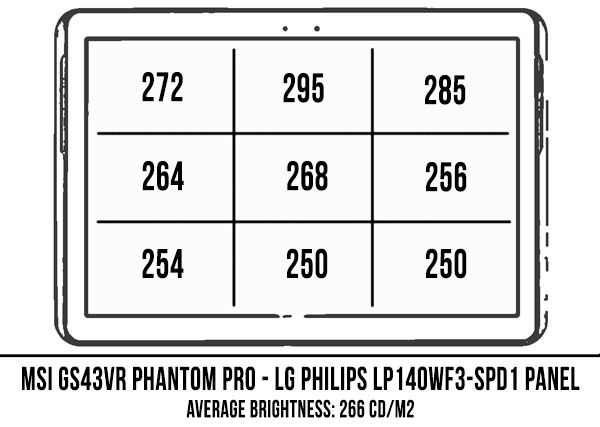
As for the resolution, at 1920 x 1080 px it’s not the sharpest out there, but it’s sharp enough not to distinguish individual pixels (I’m scaling everything to 125% from Windows) from normal viewing distance and I also think this panel is a fair match for the hardware inside, allowing almost every game to run with high details at 1080p.
Emissions (noise, heat), Connectivity and speakers
This laptop is never quiet. It gets two fans inside, but they aren’t actually active with very basic activities, however you’ll still hear the mechanical HDD’s constant hum, that’s why I suggest replacing it with an SSD. The CPU fan starts spinning once you launch a few programs, while the GPU fan remains mostly idle, but even in this case the HDD’s noise is dominating, so you could get a pleasant experience with daily use if you upgrade it to an SSD and use the Power Saving mode in Windows, as the Balanced mode doesn’t always work as it should. The multimedia results below are recorded on Balanced mode, so expect the temperatures to be a little lower with Power Saving.
Once you load games and other demanding apps that put the CPU and GPU to work you’ll immediately start hearing the two fans. They just need to spin fast in order to cool this kind of the hardware in compact case, and as a result are some of the loudest I’ve seen on any laptop in the last years, going up to 54 dB at head-level (measured with my iPhone app, idle noise at 38 dB, ambient at 33 dB according to the same app), which means you’ll pretty much have to use headphones to cover them up, especially with the poor speakers this laptop gets. Some people complain about the fans pulsating and I did notice this with medium multitasking on our review sample, but it’s not something that really bothered me.
On top of that, despite the noise, the internals and the case get really hot, with certain surfaces on the back going past the 60 degrees Celsius point. I was expecting high temperatures, but these are higher than what Derek measured on the GS40 or the GS63, which is probably because we’re using different thermometers.
At the end of the day though, you don’t really need a thermometer to tell that this laptop gets very hot and noisy under load.
There are some ways to lower these temperatures (there’s a guide here) and among them I’d suggest using a cooling pad or repasting the CPU and GPU. This usually helps, but I couldn’t do it on the test sample.
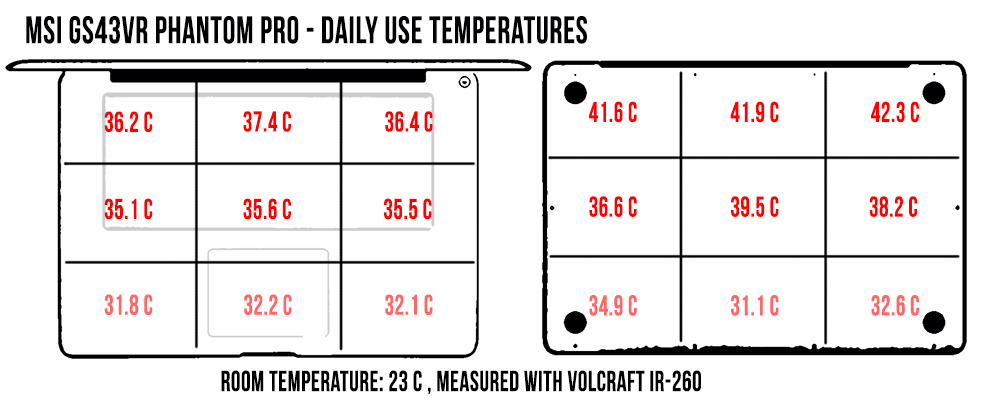 *Daily Use – 1080p Youtube clip in EDGE for 30 minutes
*Daily Use – 1080p Youtube clip in EDGE for 30 minutes
*Load – playing No Man’s Sky for approximately 30 minutes on high FHD settings
Connectivity wise there’s Wireless AC, Gigabit LAN and Bluetooth 4.1 on this computer. MSI puts the same Killer N1535 module on the GS43 as on their larger Phantom Pros and it’s a capable solution, providing solid performance and signal strength both near the router and at 30 feet with 2 walls in between in my house. I haven’t ran into any issues, drops or disconnects during the two weeks I’ve used this laptop and Derek praised the Killer module in his reviews of the GS63 and GS73 as well. However, I’ve seen some people complaining about it on the forums and suggesting it’s better to replace it with Intel WiFi chips, but like I said, I didn’t run into any issues on this review unit. Also, getting to that Wi-Fi chip is complicated, since it’s placed underneath a heat-pipe, as mentioned earlier.
When it comes to the audio on the GS43, MSI unfortunately stuck to the awful solution of the GS40. The design might make you think there are two speakers om this computer, but once you get inside you’ll notice there’s a single one placed towards the right speaker cut. Sound fires through the grills on the front-lip and its moderately loud, peaking at 87 dB in our tests, but at levels above 70% you’ll start noticing distortions and cracking. Even at lower volumes, the sound quality is poor and tweaking the settings in the included Nahimic Audio software that comes included makes only a small difference, but enough to justify keeping the software installed.
On the other hand, the audio jack is decent and that leaves you the option to turn to headphones for sound. In fact, you’ll pretty much have to if you care about audio quality.
Last in this section is the webcam, which I think it’s pretty decent, both in good and in poor light. The pic above is captured in a dim room and while there’s graininess, the colors and details aren’t bad. The mics do a decent job at capturing voices as well, so this combo will do fine for occasional Skype or Hangout calls.
The specs sheet
| MSI GS43VR 6RE Phantom Pro | |
| Screen | 14.0 inch, 1920 x 1080 px resolution, LG IPS, matte, non-touch |
| Processor | Intel Skylake Core i7-6700HQ CPU, quad-core 2.6 GHz, 3.5Ghz turbo |
| Video | integrated Intel HD 530 HD + Nvidia GeForce GTX 1060 6GB |
| Memory | 16 GB DDR4 2400 PC4-19200 |
| Storage | 1x 128 GB M.2 NVMe SSD + 1TB HDD 7200rpm |
| Connectivity | Killer N1535 Wireless AC , Qualcomm/Atheros e2400 Gigabit Ethernet, Bluetooth 4.1 |
| Ports | 2x USB 3.0, 1x USB Type-C (Thunderbolt 3), HDMI, miniDP, RJ45, mic, earphone, SD card reader |
| Baterry | 61 Wh |
| Operating system | Windows 10 |
| Size | 345 mm or 13.58” (w) x 245 mm or 9.65” (d) x 22.1 mm or .89” (h) |
| Weight | 1.86 kg or 4.1 lb |
| Extras | red-colored backlit keyboard, trackpad, HD camera |

































